Phone trees suck, so let Google Assistant help you out!
Like call screening, Direct My Call is a new Pixel 6 exclusive feature that really makes Google Assistant fell like an assistant. Direct My Call will listen to a phone tree (Press 1 for yadda yadda, press 2 for more yaddas) and print out the options for you on the screen. Then you can just tap the option you want and the phone will enter the number for you. This is handy for two reasons. First, you get the options literally spelled out for you on the screen. Second, you don’t have to try to remember what each option was. Here’s how to use that feature.
How to enable Direct My Call
Direct My Call is not on by default, so the first thing you’ll have to do is enable it.
Open the Phone app.
Tap the three dots in the upper right corner.
Tap Settings.
Tap the Direct My Call to turn the feature on.
How to use Direct My Call
From there Direct My Call will automatically turn on when the proper conditions are met. Direct My Call only works on Pixel 6 series phones, on toll-free calls …
