Get these smart doorbells and make Alexa your butler
As an introvert by nature, one of the things I love most about smart doorbells is the ability for me not to have to get off of my keister and answer every knock or ring at the front door. All I have to do is ask Alexa to show me who is at the front door. We’ve compiled a list of great smart doorbells that work with Alexa, but my favorite is the Ring Video Doorbell 3. There are plenty of good devices on this list, so be sure to check them out and see what might be the best fit for your situation.
Best Overall For Alexa: Ring Video Doorbell 3
It may seem a cop-out to pick a Ring product as my top choice, but the fact is that since Amazon purchased the smart home products company, it has been churning out quality products that work well with Alexa. Once again, the company took what was popular and successful from the previous generation device (the Ring Video Doorbell 2), and made some tweaks to make it even better.
The Ring Video Doorbell 3 brings 5.0 GHz Wi-Fi support, advanced m…
