Track your productivity with Time Insights in Google Calendar
Google added a useful new feature called Time Insights to Google Calendar in August. You can now see the amount of time you’ve spent on specific events in your Calendar but only on desktop. This includes a complete breakdown of your time, how much time you spend in meetings, and the people you meet with. Here’s how you can use Google Calendar Time Insights to track your productivity.
How to use Google Calendar Time Insights to track your productivity
Time Insights is only available to Google Workspace accounts. This includes anyone with a company or student account. Google account holders with personal IDs ending with @gmail.com cannot access this feature.
Go to https://calendar.google.com/ on your computer.
Click on More insights in the left-hand sidebar.
Browse through the Time Insights section that will open up on the right.
Under Time Insights, click on Set working hours.
Time breakdown will be more accurate if you input your working hours.
Working hours and location s…
