Here’s how you can customize back tap gestures on a Google Pixel phone
Google brought a really cool gesture to Pixel 5 devices on Android 12 where users can tap the back of their phones to do certain tasks. It’s called Quick Tap, and you can customize it to do actions like take a screenshot or open a select app of your choosing. If you have a compatible Pixel and want to use this gesture, here’s how to customize it to your liking.
How to customize back tap gestures on a Google Pixel phone
Open Settings on your Pixel.
Tap System.
Select Gestures to locate the relevant options.
Once you’re in the gestures settings, tap Quick Tap .
Make sure the Use Quick Tap toggle is switched on.
Select the custom action of your choice from the list.
While scrolling through the Quick Tap settings, you’ll notice that there’s an option to require stronger taps. This can be useful if you keep triggering the gesture by accident.
Tap away
Now that you’ve discovered what your Pixel 5 can do, have some fun with it. Oftentimes, gestures end up being more gimmicky than…
